REMINDERS - FEATURE OVERVIEW
REMINDERS - FEATURE OVERVIEW
In the Learnsoft LMS, Reminders are a feature that allows a single or series of emails to be sent to students, managers and others to notify or “remind” them about something related to a system event.Examples of Reminders include sending an email to a student to “remind” them that they have an upcoming class, notifying a manager that their staff member didn’t show up for a class, reminding someone that their certification is about to expire.
The Reminder Process
There are basic steps to the Reminder process: 1) Add a Reminder to the LMS System; 2) create and schedule one or more Reminder emails; 3) Associate these Reminders to a course; 4) Editing and deleting reminders and associated reminder emails
'Add a Reminder to the LMS System
Reminders are a feature that allows a single or series of emails to be sent to students, managers and others to notify or “remind” them about something related to a system event. Before reminders can be utilized, however, Reminder “objects” need to be created / added to the LMS system. Reminders can be created using the New Reminder button of the Reminders List Page. This page is accessible from the Advanced View > Learning Object > Reminders drop-down menu.
Create and schedule one or more Reminder emails
The power of the reminder is the performance of an action based on an event. The action is an email and the event is associated with a class (e.g. enroll, complete) and a time frame (e.g. 7 days prior to event, at time of an event). After a reminder is created, the Admin can create and associated (to this reminder) emails which can be sent based on the occurrence of these events.
Associate these Reminders to a course
To be useful, Reminders must be associated to courses. In fact, reminders are available as objects accessible by a simple drop down box as part of the Learning Object course creation (or editing) process. Once reminders are associated to courses, they will become active and utilized by the system (upon triggering by events and timeframes).
Edit and delete reminders and their associated email events
After reminders and the associated email events have been created, they can be edited and thereby allow for greater consistency with user and organizational needs. For example, a reminder may be originally set up with an email that will remind students 7 days before class that they have an upcoming class scheduled. The organization may find that most students only respond to events occurring in a shorter time frame and so the administrator could change the 7 day email to a 2 day or even 1 day email reminder (They could also add a 2 day email to the 7 day email and send both). Also, reminders and their associated emails that no longer serve a purpose can be deleted with a simple click of the mouse (and required confirmation) by Administrators.
How to Access the Reminder Feature
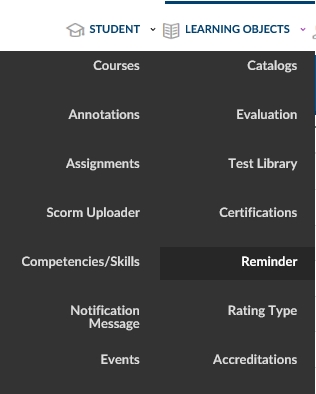
screenshot 01
- Click on the Learning Object dropdown box.
- Click Reminders.
For more detailed information on creating and using Reminders, please see the following documentation:
- Reminders - How to Guide (Step-by-Step)
- Reminders - Quick Start Guide