My Courses - Admin Guide
My Courses - Session List
When the User first logs onto the system, this is the first screen that is displayed.
The My Courses window allows the user to view all classes they have requested or have been assigned to them. Classes can be instructor-led or web-based training (WBT). Instructor-led classes fall into two categories:
- (i) Elective and
- (ii) Assigned
Elective courses are courses that the user has selected. Assigned courses are those that are assigned by the user’s manager or by the Assignment Scheduler.
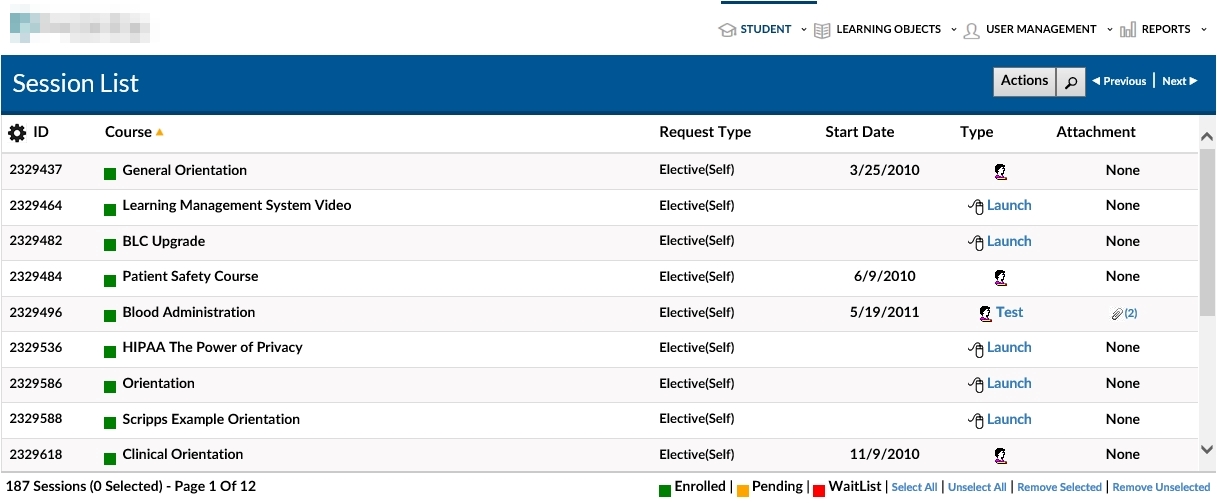
Moving the mouse over a course will display the 1st page of any digital document (if this module is installed) that is associated with this course. In the case of a web based training course, the picture displayed is typically the 1st page of the WBT course. Digital Documents are linked to courses.
By double-clicking on a course, the following actions will be initiated – (i) For an instructor-led course – the details of this class will be displayed (ii) For a web based course – the course will loaded or resumed (if the user has previously begun taking the course)
The ‘View Group’ option at the top of the screen allows the user to select a particular status of courses to be viewed –
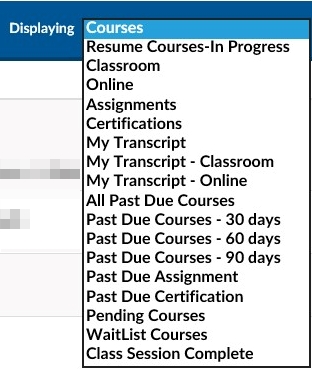

- Mark Record This purpose of this feature is to simplify the view of the user. By marking a record the user may utilize the dashboard features outlined in the Common Interfaces section of this document.
- ID This is the unique identifier for a session record in the MeduRx system. This number is assigned by the MeduRx system when a session record is created.
- Course Course Name - lists the courses by name. Each course name is a clickable link. When clicked, the Course Name link displays the Student Request Details page. This page allows the user to view information about the course or cancel the course.
This is the name of the course relating to the session. The colored fields to the left of the course name have the following meanings.

- Start Date If a course has a starting date it will be displayed in this field. Note: Web based training is asynchronous and has no start date.
- Type Course types are specified under the Course Type column.
- Classroom based course. This means the student is scheduled to attend this course at the specified date and time.


- Web based course. By clicking on “Launch” the student is able to start the course.
- Attachment Attachments to a course are documents that provide useful information for a student. These may include pre-class reading assignments or templates that they can use once they return to their daily activities. Attachments can be accessed by clicking the underlined number in this field. If the field is blank no attachments are available for the session or course.
- Progress This field graphically displays the progress to date in a web based training course.
- Evals Allows access to session evaluations.
- ROMS This module requires that a student complete both an evaluation and a ‘management by objective’ questionnaire before they are given credit for a particular course. A user is able to define the objectives of what they will be able to achieve as a result of having taken this course.

- Cancel Cancels a student’s enrollment for a particular session. This feature is only available for courses in which the student has enrolled themselves.