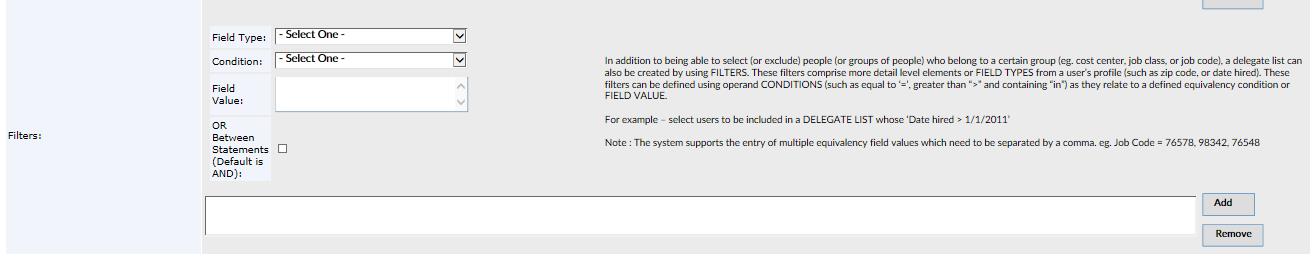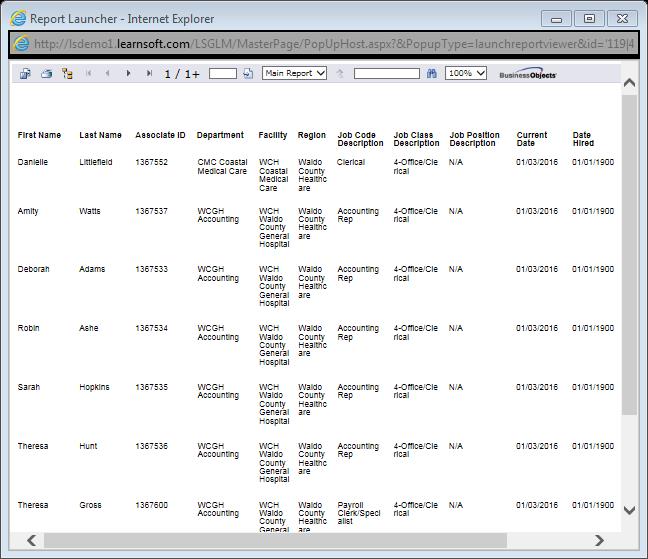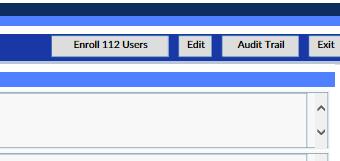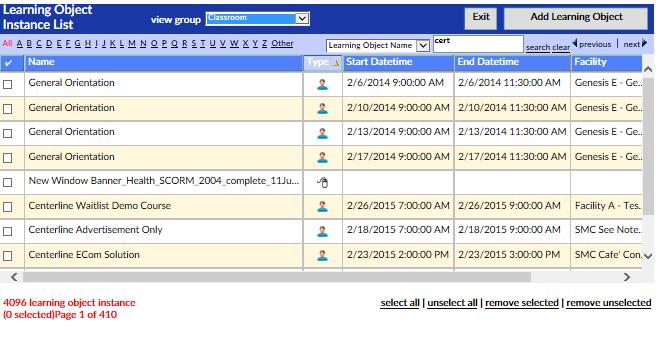DELEGATES - QUICK START GUIDE
QUICK START GUIDE - DELEGATES
What is a Delegate?
Delegates allow the creation of reusable groups of targeted users (similar to an email distribution list) that can then be quickly added to courses, assignment and reports.
How to Add a Delegate
- The Delegate feature can be accessed using the Advanced View > User Management > Delegates dropdown menu.
- This will bring you to the Delegate List page where you can view, edit, delete existing assignments and create (and schedule) new Delegates.
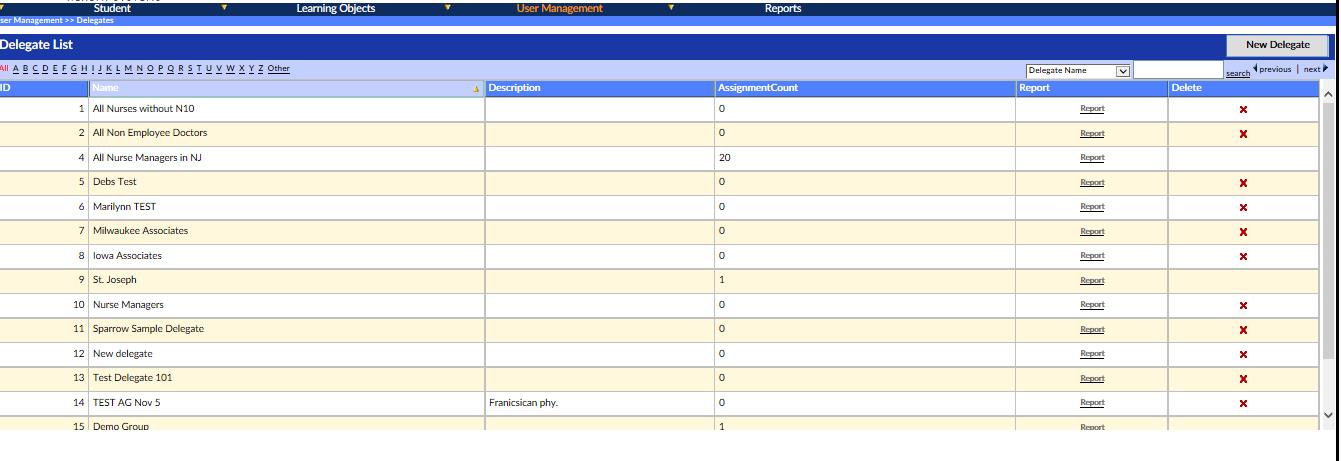
- To add a delegate, click on the New Delegate button in the upper right hand corner of the Delegate List page.
- This will launch the Delegate details page which consists of two main sections: Delegate info and Selectors
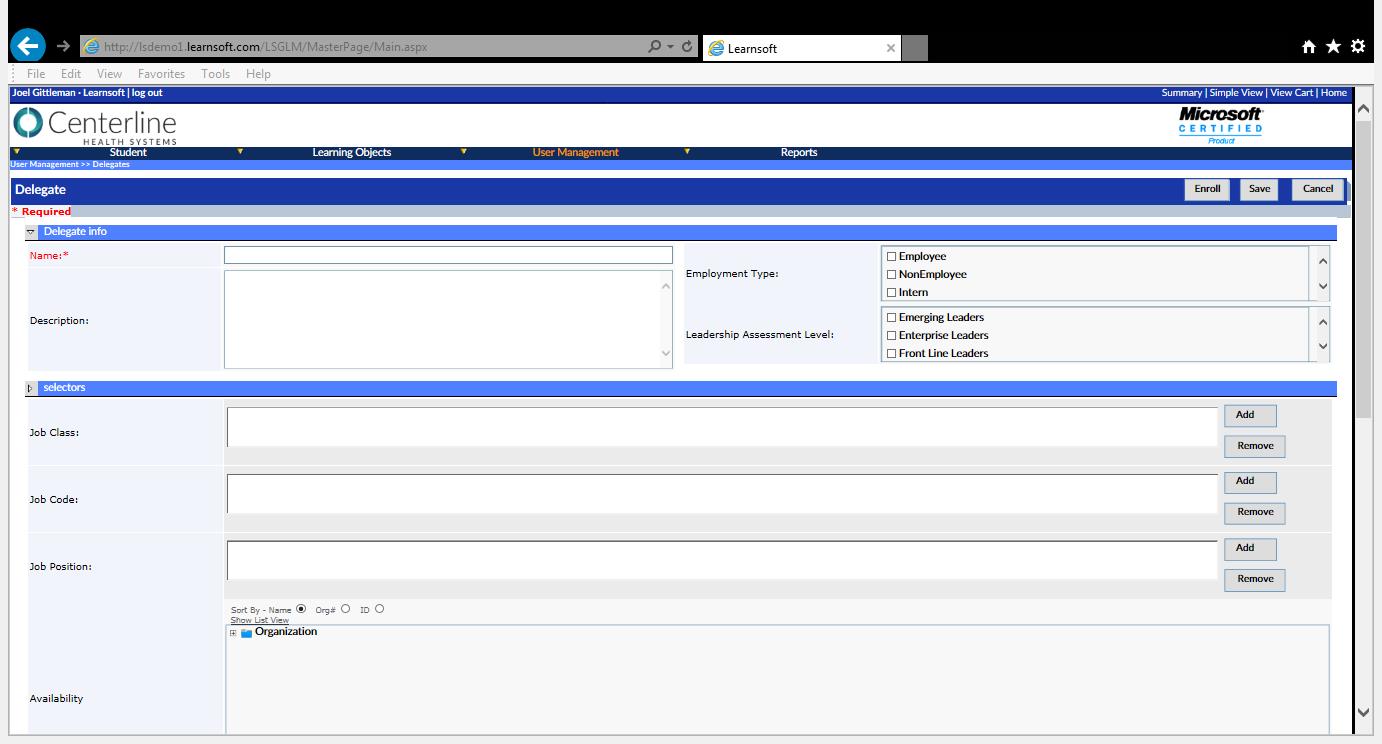
- The only required entry in the Delegate info section is a Name for the delegate list.
- It is good practice to enter a description, but it is not required.
- There are special checkbox selectors which you can use if you want the delegate list restricted to predefined employment and leadership levels (a TMS function)
- In the Selectors section of the Delegate Details page, the creator is able to choose a scope by which groups of users can be added to the delegate list. Additionally, the creator can both add and exclude specific individual users. Choose a selector or multiple selectors from the following options.
- Job Class, Job Code or Job Position selectors allow you to add groups of users with these attributes to the delegate (for example, you can select users with the job position “managerâ€). To do so, click the Add button of the desired selector, then use the lookup screen to find desired items and click the Add Job (Class, Code or Position) button to add to the delegate and populate the associated text box.
- The Availability selector, which uses a tree structure and usually represents some type of company organization chart, allows the creator to specify which parts of the organization to include in the Delegate list. By clicking the (+) button the tree will expand to show deeper levels of the organization. The creator can select which part of an organization will be eligible to be part of the Delegate list by simply clicking the checkbox next to that listing (location, division, department, etc.)
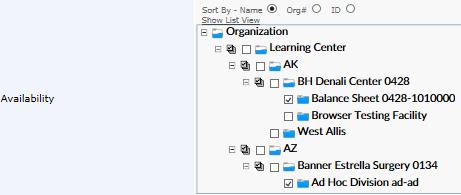
:# The Available Users and Exclude Users selectors allow you to add specific individual users to or exclude specific users from an assignment. To do so, click the Add button of the desired selector, then use the lookup screen to find desired items and click the Add user button to add to or exclude from the delegate and populate the associated text box.