Evaluations Question Group - Admin Guide
Evaluation Question Group
The Evaluation Question Group Resources feature allows the LMS administrator to group a series of learning objectives that might be applied to one or more courses, course / instructor evaluation or user evaluations (in the TMS system).
This allows for a high level view of management and learning objectives which may be satisfied by one or more learning activities.
How to Access the Evaluation Question Group Feature
To access the Evaluation Question Group Feature, navigate to the Advanced View, hover over the Learning Objects dropdown menu and select Evaluation Question Group.
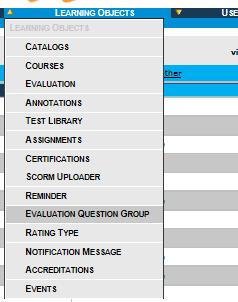
This will bring up the Evaluation Question Group List which provides a listing of all Evaluation Question Groups that have been created in the LMS system.

Explanation of Columns: Evaluation Question Group List
- ID – LMS System generated ID based on order of creation.
- Name – Evaluation Question Group name as entered by the creator.
- Entity Name – The evaluation type to which this Evaluation Question Group is associated.
- Learning Objects – A listing of learning objects that have been associated with this Evaluation Question Group.
- Delete – Red (X) icon. If available and if clicked, it will ask for confirmation to delete a specific
ResourceEvaluationTypeQuestion(See section 2.6).Group
How to Add an Evaluation Question Group
To add a new Evaluation Question Group:
- 1 - Click the New Evaluation Question Group button in the upper right hand corner of the Evaluation Question Group List.
- 2 - This will load a blank Evaluation Question Group Details page.
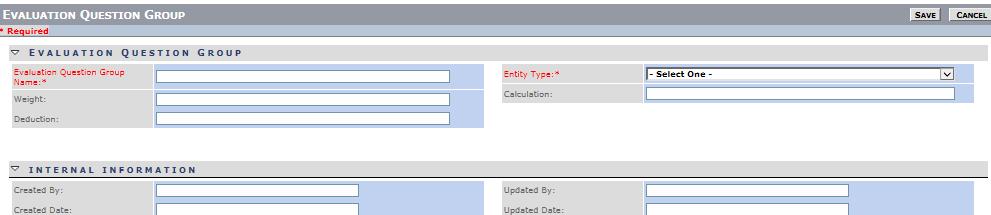
Explanation of Columns: Evaluation Question Group List
- Evaluation Question Group Name* – Evaluation Question Group name as entered by the creator.
- Entity Name – The evaluation type to which this Evaluation Question Group is associated selected from a dropdown list.
- Weight: – Weighting assigned to this group (For reporting and part of TMS functionality)
- Deduction – Deduction assigned to this group (For reporting and part of TMS functionality)
- Calculation – Calculation to be used for this group (For reporting and part of TMS functionality)
(*) Required
- 3 - Enter an Evaluation Question Group Name.
- 4 - Select an Entity Type from the
Dropdowndropdown box.
- 5 - Enter any additional information as desired.
- 6 - Click the Save button.
- 7 - The new Evaluation Question Group will be saved and Evaluation Question Group Details Screen will reload with the updated information.
- Note: This screen will now include a new section, Available Evaluation Learning Object. This is where you can associate Learning Object Courses with this Evaluation Question Group (This part of TMS functionality. See Separate TMS Module Guides for details).
:#

- 8 - If wishing to make changes, click the Edit button.
- 9 - To return to the Evaluation Question Group List where the new Evaluation Question Group will now have been added, click Cancel.
How to Edit an Evaluation Question Group
To edit an existing Evaluation Question Group:
- 1 - Navigate to the Advanced View, hover over the Learning Objects dropdown menu and select Evaluation Question Group to bring up the Evaluation Question Group List.
- 2 - Use the sort, navigation and search functions to identify the particular Evaluation Question Group you wish to edit.
- 3 - Click in anywhere in the row (except the delete column) of the Evaluation Question Group you wish to edit to launch the Evaluation Question Group Details page for that specific Evaluation Question Group.

- 4 - Click the Edit button in the upper right hand corner to enter edit mode.

- 5 - Make the required edits.
- 6 - Click Save to save the updated information.
How to Delete an Evaluation Question Group
To delete an existing Evaluation Question Group:
- 1 - Navigate to the Advanced View, hover over the Learning Objects dropdown menu and select Evaluation Question Group to bring up the Evaluation Question Group List.
- 2 - Use the sort, navigation and search functions to identify the particular Evaluation Question Group you wish to delete.
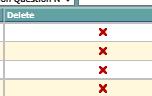
- 3 - Click on the red (X) in the far right Delete column of the row of the Evaluation Question Group you wish to delete.
- 4 - A message box will popup asking you to confirm deletion.
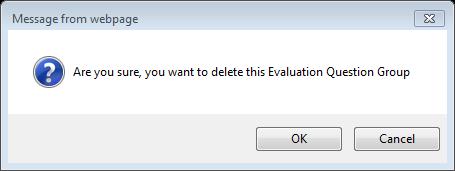
- 5 - Click OK to delete (or click Cancel to cancel the deletion).