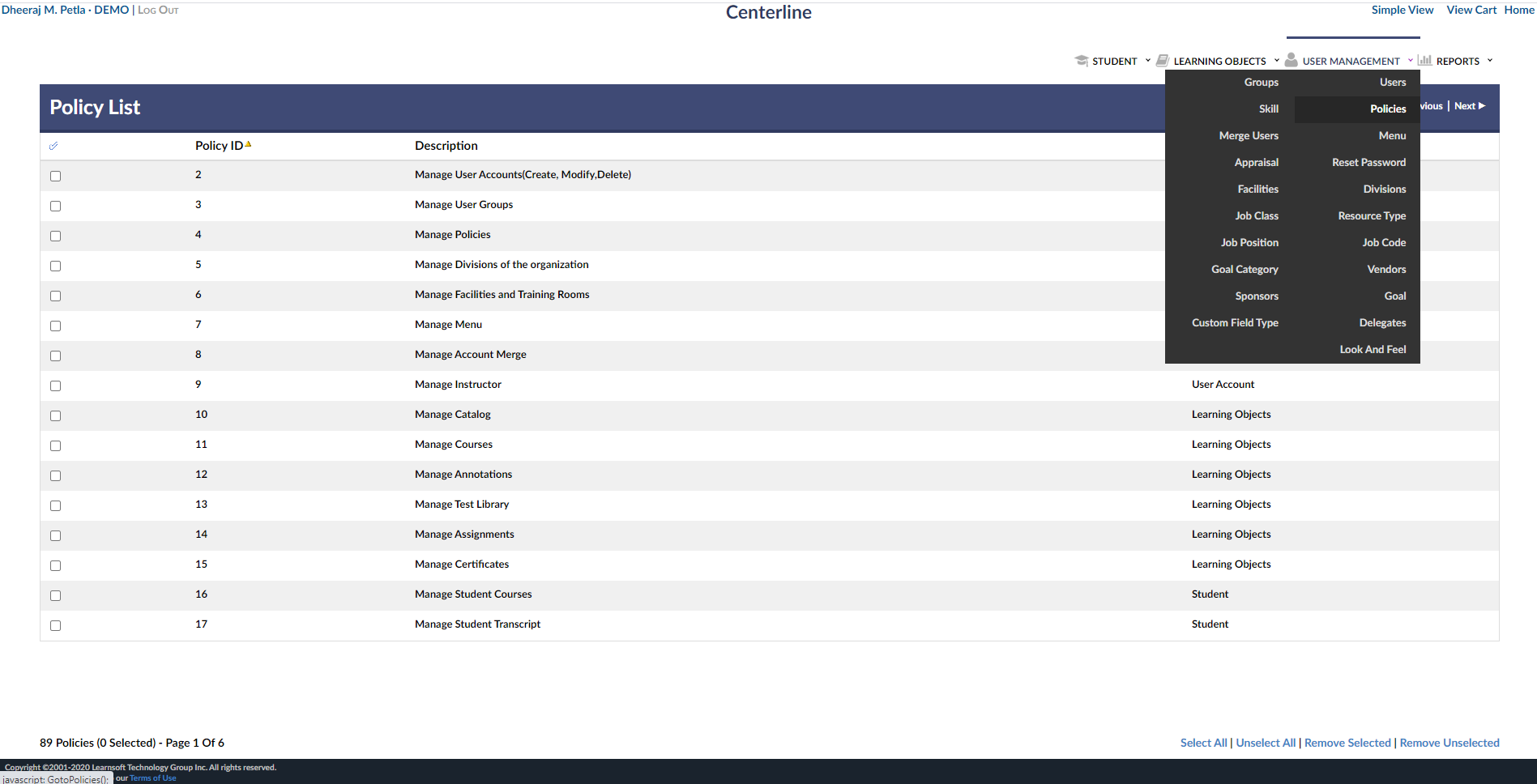POLICIES - HOW TO GUIDE
Who Should Use This Guide
This guide is for Learning Management System (LMS) Client Super Administrators (CSA) to enable them to utilize the powerful POLICIES functionality of the LMS system to assign policy Access and Permissions to specific Groups. This guide is for - Learning Management System (LMS) Super administrators and Administrators.The LMS provides the ability to create groups and policies to define a role in the system. Its uses the same functionality of the Windows authentication process to define access rights in the system. Examples of different groups include – super administrators, administrators, managers, instructors and end users. Any group can be assigned any policy by a group (typically the super administrator) that has the policy to assign policies.
Below are listed the typical policies (functions) assigned to the super administrator and administrator roles within the LMS.
Add/Change/Delete functionality is available for each of the functions listed below.
Super Administrator
- Course Management:
- Publish and upload SCORM and AICC-based courses. A published course can be set to active or inactive. An active course can be placed in the catalog and can be assigned to learners.
- Manage and edit class calendars
- Launch and/or create Web Based courses, with associated evaluations, assessments, digital documents, certificates, assignments
- Manage; add/move courses within the catalog tree.
- Activate or inactivate courses. An active course can be placed in the catalog and can be assigned to learners.
- Catalog Management: The catalog is a collection of courses. The learner browses the catalog to find courses that he or she would like to launch.
- Organize the catalog by headings. Headings can contain multiple levels of sub-headings.
- Edit the course catalog structure.
- Facilities and Training Room Management: The LMS provides the ability to create facilities or company locations. It also allows for the creation of classroom or training room facilities within each location. Report Management: The LMS provides reports on courses, learners and groups. .
- Learner Management: The users of the LMS include the administrator of the LMS, the administrators of groups and learners.
- Merge learner accounts, learner profiles, learner groups, job classes, job positions, job codes, learner course or assignment enrollments, manage learner transcript records.
- System Options Management:
- Set system options to control the behavior/structure of the LMS.
- Group Management: The LMS provides the ability to create groups and policies to define a role in the system.
- Edit organizational divisions.
- Manage groups. Note: Learners can belong to one or more groups.
- Email and Forum Management: The LMS provides learners the ability to communicate with other learners and/or instructors online.
- In addition to forums and chat abilities the system provides learners with options to send e-mails to an administrator, manager or instructor.
- Edit forums and create email templates.
- Reminder Management: The LMS provides the ability to establish an email reminder to learners and/or managers who have not completed coursework during a specified time.
- Edit system reminders.
- Administrator Management: Super Administrators can add, delete and edit other Super Administrator and Administrator, Manager, Instructor accounts and permission policies. Administrator
- Course Management: Catalog Management:
- Facilities and Training Room Management: Report Management:
- Learner Management: Email and Forum Management:
- Reminder Management:
- Administrator Management: Administrators can add, delete and edit other Administrators, Manager, Instructor accounts and permission policies.
POLICIES - Overview
What are POLICIES?
In the Learnsoft LMS, POLICIES are rights to view, create, control and manage specific features of the LMS.
The Policies feature provides the Client Super Administrator with the right to: **Provide Access to a Policy to a specific group **Enable varying levels of Permissions to use that Policy (e.g. full control, only view **Edit and delete previously enabled Access and Permissions
For example, the CSA can give the Instructor Group Access to the “Manage Certificates” Policy and assign them the “Only Modify, Not Create” Permission. This would allow instructors to edit (modify) existing certificates, but not create new ones.
The Policies feature is used by the CSA to enable various groups to manage and use different parts of the system allowing the system to more closely align with internal operational procedures. For example, one company might choose to only allow Managers to manage skills, while another company might prefer to assign this Policy to a specialized Proctor or Preceptor group.
Note: By default, different groups are provided Access and Permissions to different features of the system. For example, Users may be allowed to view only their own profile, while Managers can see the profiles of all the users that report to them.
Manual Overview
The purpose of this manual is to guide Client Super Administrators (CSA) to enable them to utilize the powerful POLICIES functionality of the LMS system to assign policy Access and Permissions to specific Groups.
Objectives
Upon completion, you will be able to:- Provide Access to a Policy to a specific group
- Enable varying levels of Permissions to use that Policy (e.g. full control, only view)
- Edit previously enabled Access and Permissions
- Remove Groups (Remove the association) from Policies
- Providing Policy Access to and Setting Permission access to a Group POLICIES are rights to view, create, control and manage specific features of the LMS. The CSA can give access and permissions to these policies at the group level. All users who belong to a specific group will inherit these policies. To provide policy Access and Set Permission, first you must access the Policies feature.
- Accessing the Policies Feature / Policy List
- From ADVANCED VIEW, select USER MANAGEMENT > Policies.