My Transcript - Admin Guide
Note: Items in the Advanced View > Student Menu generally provide legacy access to individual features that are generally available and supported in more modern formats, such as in the Overview Page, Search Tab and elsewhere using the LMS or TMS (Performance Tab, User Profile) Simple View
My Transcript
The My Transcript window displays a list of all previously completed courses, dates of completion, credit and other Information. Note: This is a legacy view. A newer, more preferred view is available in the Simple View > Overview Tab > Displaying = My Transcript.
To access the My Transcript Screen, In the Advanced View, hover over the Student drop down menu and select My Transcript.
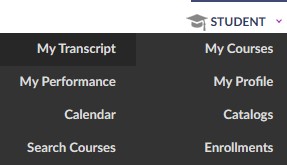
This will launch the SessionList / My Transcript Screen which will provide a non-graphical tabular view of the courses the user has completed.
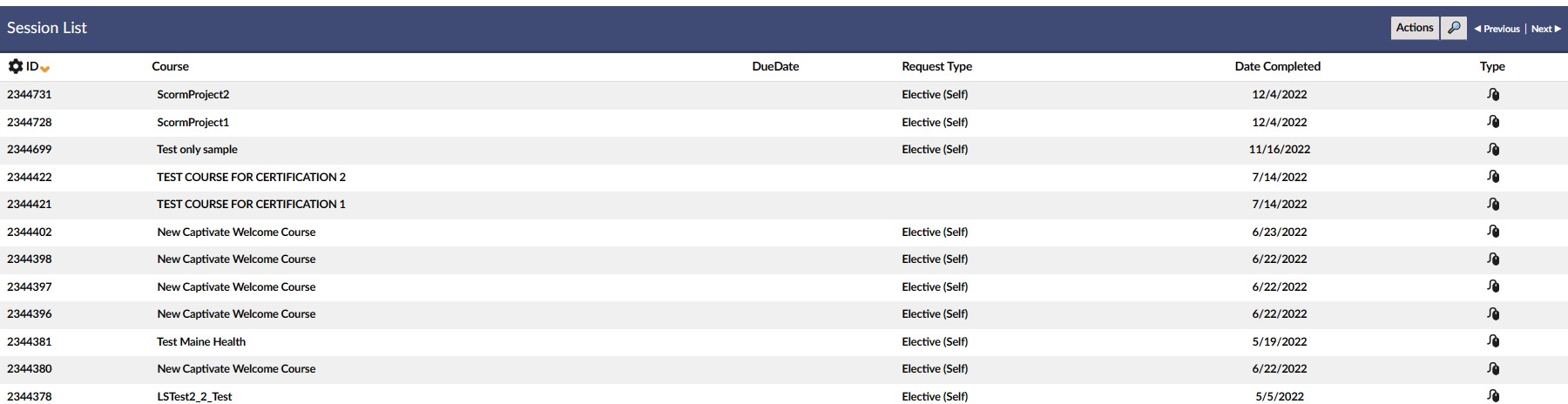
To print a copy of your TRANSCRIPT click the Actions button at the top right side of the screen
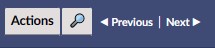
Then click on Print Transcript (Can limit to a date range if desired).
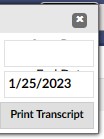
A copy of the logged in person’s transcript is printed on the screen in a new window. This can be saved / printed by using associated icons.
- 4 Close the window by clicking the X in the top right corner System returns to the SessionList / My Transcript Screen.
Explanation of Fields
Note: To see all columns, you may need to use the gearbox tool.- ID This is the unique identifier for a session record in the LMS. This number is assigned by the LMSsystem when a session record is created.
- Course This is the name of the course relating to the session. If the course is displayed on the transcript this indicates that the course has been completed by the student.
- Due Date Due Date of course.
- Request Type The enrollment type of the course.
- Date Completed The date of satisfactory completion.
- Type Course types are specified under the Course Type column (ILT / CBT icons)
- Attachment Attachments to a course are documents that provide useful information for a student. These may include pre-class reading assignments or templates that they can use once they return to their daily activities. Attachments can be accessed by clicking the underlined number in this field. If the field is blank, no attachments are available for the session.
- Actions Displays the available credits/possible credits granted to this student.