TEST LIBRARY - FEATURE OVERVIEW
Test Library - Overview
In the Learnsoft LMS, Testing consists of a series of Assessment Tests that are organized in the Test Library. Once the test is created, test sessions are also created. Test sessions are associated with a specific test. Once a test session is created, it can be associated with an instructor-led or web-based training course.
The Test Library Feature allows the Administrator to list, create, modify, and delete test assessments. Test assessments include both test questions and test answers. These question / answer combinations can take the form of true / false, multiple choice, fill in the blank or free form text.
The basic steps to the Test Creation Process are: 1) Add a New Test Library; 2) Create a Test Instance; 3) Add Questions to a test; 4) Add Answers to the Questions; 5) (optional) Add Attachments to the Questions.
Once the test is created, it can be added to a course or similar Learning Object.
Add a New Test Library
A Test Library is simply a container for a test instance and is the basic building block of a test. To view a list of existing test libraries and to Add a New Test use the Advanced View > Learning Object dropdown box and select Vendors.
Create a Test Instance
A Test Instance is a schedulable version of a Test containing a number of attributes, for example, if the user can retake the test and how many times. It can be created after saving a new Test Library or by clicking the New Test Instance button when viewing the instance list of a specific Test Library. When associating a test to a Learning Object / course, it is the test instance which is selected.
Add Questions to a Test
After creating a Test Library, Questions can be added to the test. Options allow for randomization or ordering. Questions can be added by selecting to the View link in the Questions column of the desired Test library in the Test List and clicking the New Test Question button.
Add Answers to Questions
After creating a test Question, the creator may add new test answers for this question. For example, a multiple choice question may have a series of possible test answers in which one answer is deemed correct. Options allow for answer text, answer type, whether the answer is the correct and the order in which answers will appear to the user.
Add Attachments to Questions
After creating a test Question, the creator may add an attachment to the question. For example, a question may refer to information found in an attached image file.
Add a Test Instance to a Learning Object (Course)
To ensure users demonstrate sufficient understanding of course materials, it is common for most courses, both classroom and online, to have an associated test or tests. Once test instances have been created, they can be added to a Course during the creation (or editing) process using the Test textbox section, Add button and Test Instance lookup feature.
Accessing the Test Library Feature
To Access the Test Library Feature:
- 1 - Click on the Learning Objects Dropdown Box.
- 2 - Click Test Library.
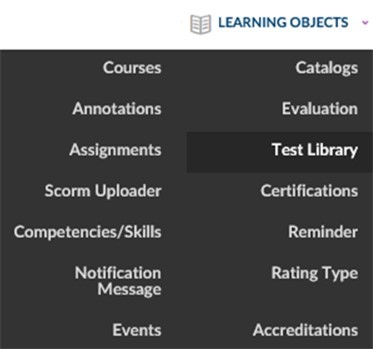
This will bring up the Test Library / Test List page which displays Test Libraries (Tests) that have previously been added to the system.
For additional information on creating and using a Test Library, see the following additional documentation:
- Test Library - How to Guide (Step-by-Step)
- Test Library - Quick Start Guide