Skills - Admin Guide
SKILLS - FEATURE OVERVIEW
The Skills Feature allows the creation of a library of skills the LMS system. Skills are specific competencies or objectives for which students must demonstrate proficiency.
Skills are further utilized within the LMS as part of the ROMS process. ROMS stands for the Relative Object Management System
These can be part of an external standard, for example Meeting an OSHA requirement for labeling of hazardous chemicals, or part of an internal process, for example, showing how to greet patients properly at a particular company’s outpatient center.
To Add a Skill / competency to the LMS system, follow these steps (Note, if Skills have previously been created, this step can be skipped):
SECTION 2: ADD A SKILL / COMPETENCY TO THE LMS SYSTEM
2.1 How to add a Skill to the LMS system
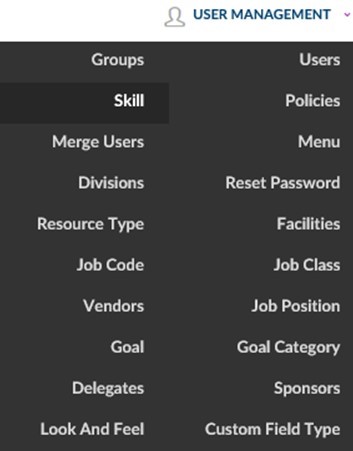
- Click on the User Management dropdown box.
- Click Skill.
This will bring up the Skill List screen which displays Skills that have previously been added to the system.
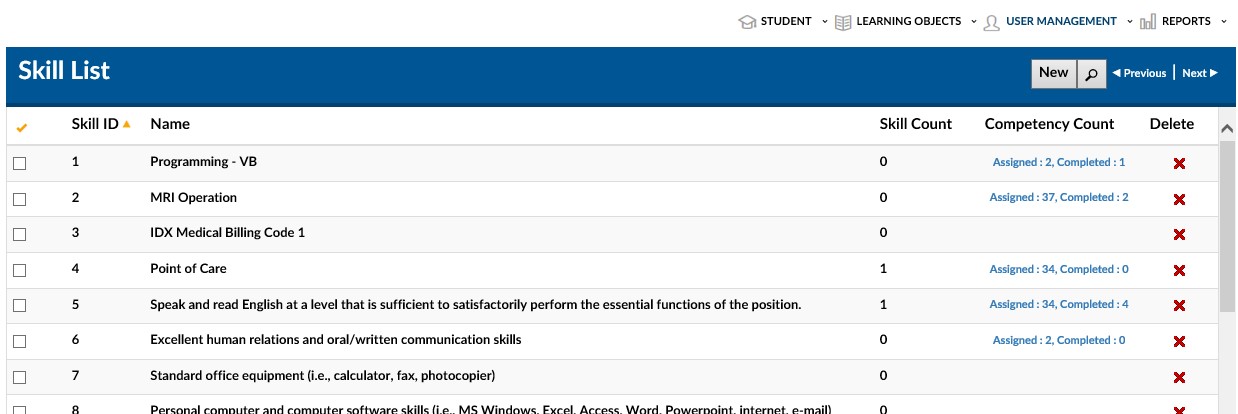
To add a New Skill
- Click on the New Skill button near the top right portion of the screen.
This will launch the New Skill Details screen. The level of detailed entry will vary based on your organizational needs. (See Explanation of fields on the next page for next steps.)
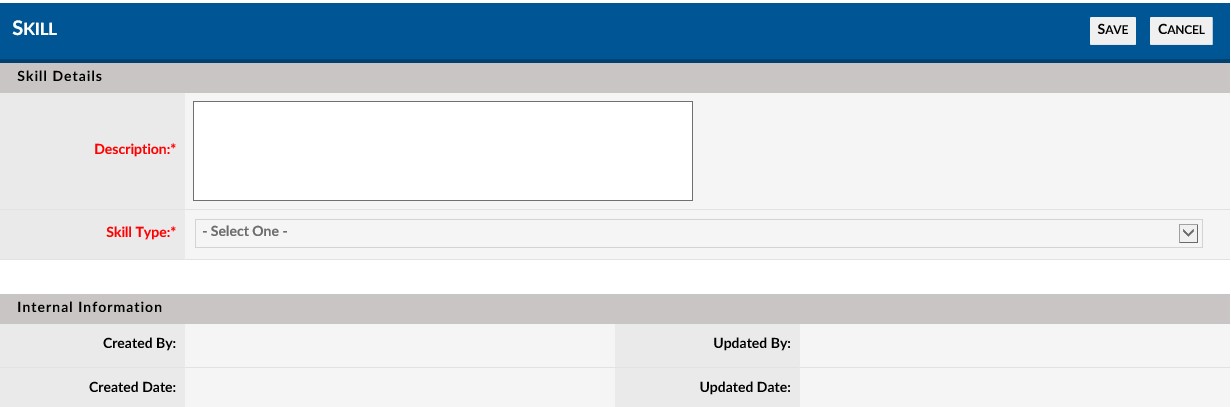
Explanation of Fields: Skill Details
Description* - Also called a competency. This is a description of the skill that will need to be demonstrated by the student
Skill Type * - NOTE: NOT CURRENTLY ENABLED
''''* Required Fields
- Enter a description of the skill in the description field (This can also be understood as the competency which will be tested).
- Click the Save button located near the top right of the screen.
The Skill has now been created and will be available in the Skill List. Repeat this step as necessary for all Skills to which ROMS will be associated.